The actual process of writing messages is fairly
simple. You have a text entry box at the bottom of every
conversation. Below I repeat the bottom portion of the conversation
in the 'Reading Conversations' page:
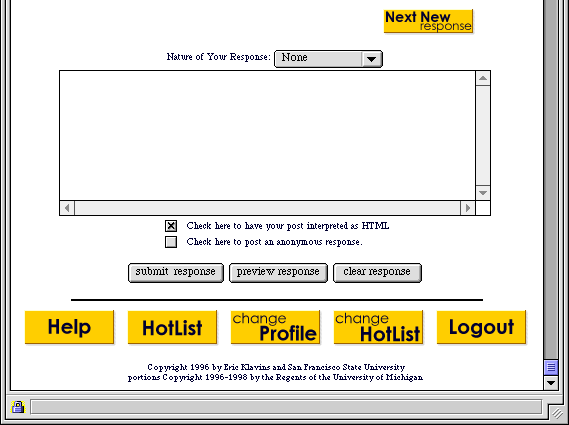
Before you enter your response, you have the option of choosing an icon for your response. To see what some of these icons look like, click here to go back to the Reading Conversations page. Your choices are the following:
 None
None
 Question
Question
 Note
Note
 Warning
Warning
 Feedback
Feedback
 Idea
Idea
 More
More
 News
News
 OK
OK
 Sad
Sad
 Angry
Angry
 Confused
Confused
 Agree
Agree
 Disagree
Disagree
Note: choosing an icon for your message is completely
optional! Your message will work fine without
an icon. However, it does make for a more colorful conversation.
After this, you just type the actual message. Doing this is identical
to entering your profile, which I described in the
Setting Up page. I summarize those
instructions below:
- Click the mouse in the big text box under "Your Response."
Start typing whatever you want your message to say.
When you are done entering your response...
- If you want to have your message interpreted as HTML, make
sure to check the appropriate box below the text area. If you
don't know what HTML is, simply make sure that there is no check
in this box.
- Click on the 'preview response' button.
This will take you to a demo page which will show you what your response will look like.
If you are happy with the way it looks:- Click the 'submit response' button.
If you don't like it
- Make whatever changes you want and repeat the 'preview
response' until you are satisfied with the way it looks.
- Click the 'submit response' button.
Important: unless you hit the 'submit response' button, no response will be submitted! Simply previewing your response doesn't really do anything.