
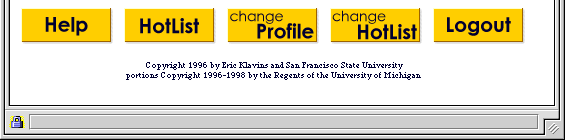
If you were to click into any of the conferences you belong to, using the links on your Hotlist, you would see a page like the one below. To illustrate this I chose a conference for which my boss, Kim Bayer, is fair witness (~ instructor):

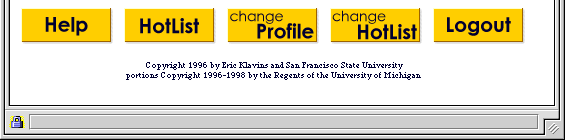
As you can see, the title of the conference is written large and bold at the top. Just below that there is a description of the conference.
Below the conference message, you will find a list of the working topics of that conference along with the index number of that topic and the number of new messages.
In this case, the Conferencing On The Web conference has two topics. You can see that none of the Meetings topic has new messages. The number zero means that since I last checked the Collaboration conference, no new messages have been posted under either topic.
In a course conference, you can expect topics to be any of the following:
- A chapter from the class' book
- The updated schedule/syllabus for that class
- A list of the latest assignments and/or answers
You will probably go into a topic for one of three reasons:
- The topic message has some important information you need to check
- You have new messages there
- You want to check some old messages
To go into a topic, you simply click on that topic's name.
Below the list of topics you will see this:
Search This ConferenceSearch is an option that allows you to find information within COW relatively simply. To do so, you want to click on the Search button.
For the time being, I will skip the explanation of this feature. This is because it helps to first understand topics, conversations, and messages. Feel free to go in and experiment. I will explain how the Search function works in the Additional Features section at the end of this tutorial.
At the bottom of the page there is the same toolbar I talked about in the setting up section. If you need a refresher on what it does, click here.
Next Section